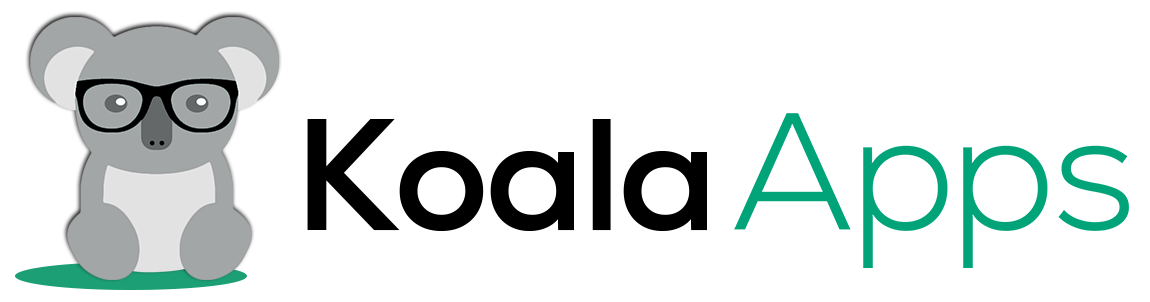Easy Methods to Install Skip the Cart Page in WooCommerce

In 2025, customers’ attention spans are getting shorter, and they prefer a quick shopping experience without getting involved in any unnecessary verifications. To offer this convenience and imporve user experience, you can use a simple feature that skips the cart page and redirects users directly to the checkout. In this way, users can make quick decisions and complete their purchases without any interruptions.
According to a study, 28% of users abandon their carts due to a complicated checkout process. Other reasons might include additional costs, wait times, or mandatory sign-ups. Skip cart direct checkout is a quick solution to provide convenience to your customers. If your checkout process is too lengthy, you can simply redirect selected user roles directly to checkout without requiring them to provide unnecessary signup details.
In this blog, we have listed three easy ways to install this feature effectively in your store. You can simply choose the method that fits your store’s needs and offer users the convenience they are looking for.
What is Skip Cart Direct Checkout in WooCommerce?
Skip cart direct checkout is a feature that skips cart page for users and leads them straight to the checkout. Since the entire process of viewing the cart page is quite unnecessary and persuades users to abandon their carts that’s why it is considered essential. It allows customers to make quick purchase decisions, reduces distractions, and imporve the overall user experience.
Why is Skip Cart Direct Checkout Necessary for Your Store?
Add to cart direct checkout for WooCommerce may not be a necessity for any store, but the convenience it provides to your customers is undeniable. Here are some key advantages that you can gain by using this feature for your store:
1. Faster Conversions
Skip cart allows you to reduce the number of clicks between the product selection and purchase. This means that customers can complete their purchases easily, which leads to a higher conversion rate and sales.
2. Lower Cart Abandonment
Customers are more likely to abandon their carts when the checkout process is lengthy or complex. Even a few more extra steps can frustrate them. To cope with this, a skip cart reduces the gap and leads customers directly to the checkout. It boosts sales and reduces cart abandonment.
3. Improved User Experience
Since there will be no extra steps during the purchase, customers can have an amazing shopping experience, which ultimately improves the chances of future returns.
4. Quicker Checkout
WooCommerce straight to checkout is the simplest way to remove extra steps from your purchase process. Instead of viewing the cart page separately, customers can save time and speed up the decision, which leads them towards a smooth shopping experience.
5. Reduces Distractions
By taking users directly to the checkout, you can keep them focused on completing the purchase while reducing any kind of extra distractions. This will attract your customers and persuade them to return for future purchases.
Quick Methods to Add Skip Cart Direct Checkout in WooCommerce (step-by-step guide)
You can enable WooCommerce direct checkout using multiple ways. Here we have listed three easy methods that can help you install this feature quickly and effectively:
Method 1: By Using a Plugin
You can easily configure this feature using any WooCommerce extension. Here, we are using Koala Apps Skip Cart Direct Checkout for the WooCommerce extension to help you understand the process. Make sure to select any reliable plugin that helps you install complete functionality with a combination of some advanced features.
About the Plugin
WooCommerce skip cart direct checkout extension allows you to skip the cart page and redirect customers to the checkout. Moreover, it allows you to hide or display the checkout button for certain products, categories, pages, and tags. You can simply select desired user roles and offer them a quick shopping experience from your store.
Admins can also allow users to edit their carts once they move towards the checkout. In this way, they can adjust quantities and edit carts according to their own needs. You can simply customize direct checkout button just like you want and display it on listing pages of your store.
The extension is available for free if you just want to add a customizable checkout button. But in case you want to set restrictions based on product, categories, and user roles, you can utilize its pro version.
Step 1: Install and Activate
Purchase the extension, go to WP Admin Panel > Plugins > Add plugin, and then click on Upload New Plugin. Here you can install and activate the extension. Once activated, you can view its general settings from WooCommerce > Settings > Direct Checkout Pro.
Step 2: Enable and Customize Checkout Button
After activating the extension, go to WooCommerce > Settings and click on Direct Checkout Pro. Here you can:
- Enable Checkout Button: Check the option to enable direct checkout button for users. If it is kept disabled, then users will not be directed to the checkout.
- Add Checkout Text: Here, you can add any unique text to help users guide through the new checkout option.
- Customize following: Add colors for:
- Checkout button text
- Button text hover
- Button background color
- Background hover
Step 3: Show Checkout Button on All or Selected Products
Once you have enabled direct checkout button, you can also choose to:
- Show checkout on All Products: Enable the option to display the checkout button for all products. Disable it to select specific categories for which you want to add a direct checkout option.
- Show Checkout Button on: Here you can choose from:
- Simple Products
- Grouped Products
- Variable Products
Step 4: Hide or Show Checkout Button by Product, Categories, User Roles, and Tags
Now scroll down to:
- Hide checkout button on selected pages
- Hide checkout button for specific categories
- Hide checkout button for specific tags
- Enable checkout button for selected user roles
“Save” the settings, and now you have successfully installed WooCommerce Direct Checkout Pro on your store.
Method 2: Manually
You can also add this feature manually from WooCommerce settings. This may not work as completely as installing the plugin, but it gives you a shortcut to use this feature. As an alternative option, you can use Koala Apps’ Skip Cart Direct Checkout free extension. It provides complete functionality without disturbing the user experience. Here are the steps you can follow to add this feature manually to your store:
- Go to WooCommerce > Settings and click on Products
- Scroll down to Add to cart behaviour and check redirect to cart page after successful addition
- Now, from the same men,u navigate to Advanced settings
- Here, from the first cart page option, click on the dropdown and add checkout.
Method 3: Using a Custom Code
You can also install WooCommerce straight-to-checkout feature using a custom code. It may require some manual effort, but the result could provide you the same functionality, and you can have the freedom to customize it just the way you want. This approach may work for store owners who have for knowledge about coding and dont want to rely on any third-party plugins.
Practical Examples to Utilize Skip Cart Direct Checkout for WooCommerce
Here are some use cases that can help you utilize add to cart direct checkout for WooCommerce extension effectively:
1. Apply During Limited Time Offers
By offering direct checkout during flash sales, exclusive promos, or holiday deals, you make it easier for customers to act fast and enjoy a quick shopping experience. In this way, you can improve sales during peak season and persuade users to return to your store frequently.
2. Use for Fast Moving/Seasonal Items
For products like tickets or seasonal items, you can enable direct checkout option as it boosts conversions. These products typically have high demand, and their limited availability will encourage customers to purchase them without hesitation.
3. Enable it for Logged-in Users.
You can offer this feature to your loyal or paid customers, encouraging them to purchase products from your store more frequently. This improves customer trust and keeps them engaged with your store.
Conclusion
You can easily use this guide to install direct checkout for WooCommerce feature to your store. Whether you use a plugin or custom code, the results remain the same, providing convenience and flexibility to your customers. Just keep in mind to select a reliable WooCommerce extension that provides complete functionality and integrates smoothly with your store’s setup.