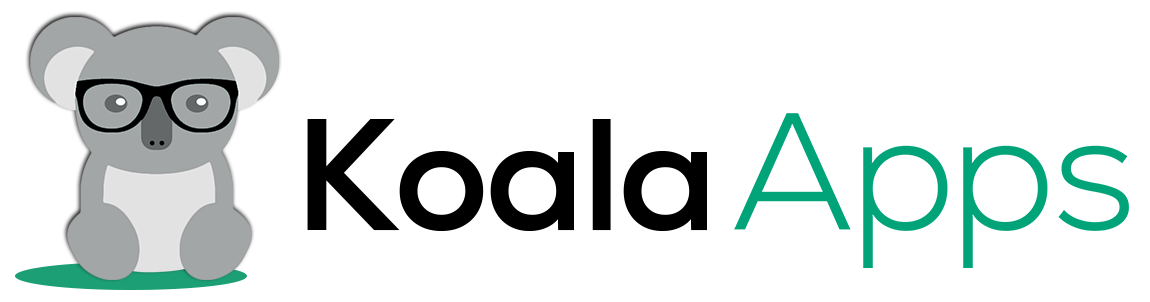How to Offer Instant Downloads of Product Catalogs in WooCommerce
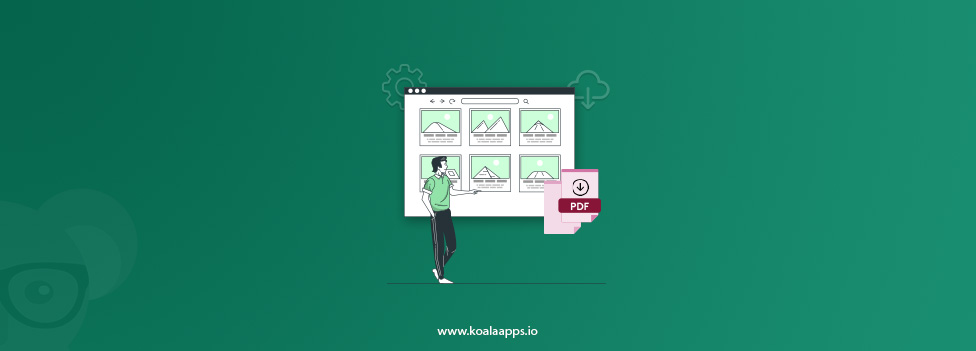
Product catalogs work like a powerful marketing tool for online businesses. It helps customers to evaluate your products better and understand it’s practical usage. In WooCommerce, offering a downloadable product catalog can persuade customers to make informed purchase decisions.
They can easily view product details, descriptions, features, usage, and even share this information with others for better decision-making.
Moreover, if your store frequently experiences B2B customers, offering a catalog can enhance their user experience and help them compare your products to others even when they are offline. This flexibility not only provides them with convenience but also persuades them to make bulk purchases. So, try to add a feature that allows customers to browse your store’s products anytime, especially without the internet.
In this article, we will help you go through quick features and benefits of adding a product catalog, but first, we need to know what WooCommerce product catalog is and how it works. Also, get a detailed overview of its installation process and learn to add a one-click downloadable PDF for viewing your listed products offline.
What are WooCommerce PDF Catalogs?
Well, product catalog in WooCommerce is an offline document that lists all of your products and helps users understand their features, specifications, and USP’s. By adding a catalog feature to your store, you can add convenience for users to simply download the file and view it offline. In this way, you can provide an easy-to-read document that lists all the information and allows customers to share the same document with others for informed decision-making.
Importance of Adding PDF Catalog to Your WooCommerce Store
Here are some benefits of adding PDF catalogs to your WooCommerce store:
a. Offline Access to All Listed Items
By offering PDF catalogs, you can easily provide offline access to all of your listed items. This means that customers can view your products and their details anytime from anywhere. This convenience not just engages them with your store but also helps them make quick purchase decisions.
b. Better Buying Experience for B2B Customers
B2b customers purchase in large quantities, and WooCommerce PDF catalog offers them a complete overview that describes product images, specifications, usage, prices, and more. Instead of switching to multiple pages of your store, they can just use a simple click and read the document in detail. Moreover, they can easily share the PDF with their managers or clients, streamlining the entire shopping and decision-making process.
c. Easy Sharing with Friends
Downloadable catalogs in WooCommerce allow customers to share the document with each other. This easy sharing process improves the user experience and allows customers to compare the items with other products.
d. Provides a Professional Look
PDF catalogs provide a professional look to your store and add convenience for customers by presenting items in a clean and organized way. They can easily navigate through all products and gain valuable insights without looking it around multiple pages of your store.
e. Serves as a Marketing Tool
You can easily use PDF catalogs in multiple promotional campaigns of your store. By just adding a document, you can market your products in a different way that engages users for a long time.
f. Provides a Faster Browsing Experience
B2B catalogs in WooCommerce provide a faster and smooth shopping experience as customers no longer need to switch multiple pages. They can find every detail in a simple PDF and make purchases without giving it a second thought.
Easy Method to Offer Instant Downloads of Product Catalogs in WooCommerce
You can offer Woocommerce product listing in an organized way by adding PDF catalog feature. This feature can be added through any WooCommerce extension. Well, here we are using Koala App’s Product PDF catalog for WooCommerce. By adding the plugin, you can list all of your products in a document and offer it as a downloadable PDF. Read below to explore more about the plugin and its features:
About Plugin: Product PDF Catalog for WooCommerce
By using the extension, you can allow your customers to download product catalog in PDF format with just a single click. They can freely browse, share, and even add product reviews on the document once they have it. You can allow users to understand and evaluate your products with precision and make informed purchase decisions.
Admins can choose to add their own brand logo with watermarks and control its visibility based on user roles, countries, and products. The plugin provides you the flexibility to add catalog download button anywhere on your store and allows users to simply scan a document instead of switching over multiple product pages.
Key Features
- Add your catalog to a PDF and let users download it
- Upload a PDF catalog and customize it according to your needs
- Choose from three built-in PDF catalog templates
- Display catalog on product, shop, and cart pages
- Add catalog download button on a single product page
Installation Process
To install WooCommerce B2B catalog, you need to follow these steps:
Step 1: Install and Configure General Settings
Download the extension and go to your WordPress Admin panel and choose plugins. Select Add New Plugin and Upload Plugin. Add zip file here and choose to install and activate the extension. Now the plugin is installed, go to WooCommerce > Product PDF Catalog. Now you can see its general settings. Here you can customize the catalog and display download and share buttons in the desired location.
Step 2: Upload and Customize PDF Catalog
Now you need to:
- Upload Custom PDF: add a PDF of your choice
- Use Shortcode: Apply shortcode to display PDF catalog anywhere on your store
- Add Description: Write a long or short description in the PDF catalog
Step 3: Apply Visibility Restrictions
You can control the visibility of PDF catalog download and share button by following these steps:
- Select User roles: Choose specific user roles from which you want to hide PDF catalog download and share button
- Select Countries: Add countries to which PDF catalog button will not be shown
- Select Categories: Choose categories that will be excluded from PDF catalog downloading option.
Step 4: Show Catalog Download and Share button on Multiple Pages
To show WooCommerce downloadable catalog on multiple pages, follow these steps:
- Enable on Shop Page: Choose to display PDF catalog download button on shop page
- Select Position on Shop Page: Select its position as:
- Before product image
- After product image
- Enable on Cart Page: Choose to add PDF download on cart page
- Select Position on Cart Page: Ad depositions as:
- Before cart
- Before/after cart total
- Enable on Single Product Page: switch the button on to add it to the single product page
- Select Position on Single Product Page: select positions as:
- Before /after product image
- After product description
- After add-to-cart button
- Enable Header and footer on Cover pages
- Choose to show out-of-stock products in the PDF
Step 5: Customize PDF Styling
To add styling, you can follow these steps:
- Select a specific font style for PDF text
- Customize download button by adding:
- PDF text
- Background color
- Text color
- Customize send email button using:
- Share via email text
- Background color
- Text color
- Add custom text for send via email option and select its custom
- Background color
- Text color
Step 6: PDF Settings
To configure PDF settings, go to WooCommerce > Product PDF Catalog and click PDF Settings. Here you can:
- Choose from 3 different catalog templates
- Hide/Show PDF:
- Titles
- Images
- Description
- Price
- Categories
- SKUs
Step 7: Enable Header and Footer
Now you need to enable header and:
- Upload header logo
- Adjust logo size
- Choose logo position
- Specific header padding
- Write a custom text for header description
- Enable footer on the catalog and
- Add footer text
- Choose header and footer text color, background color
- Add watermark
- Choose to use the logo as a watermark
Step 8: Upload Catalog Front and Back Covers
- Now enable front cover
- Add front cover image
- Enable back cover and add its image
Now you have successfully added WooCommerce product catalogs. Customers can simply download, view, and share your documents for a quick and informed purchase decision.
Conclusion
This is how you can offer PDF catalogs in WooCommerce. Rather than using the listed plugin, you can select any other extension with same functionality. By allowing customers to download your entire product listing in a PDF format, you can provide them a simple way to explore and evaluate your products even when they are offline.
FAQ’s
Q1. What are downloadable catalogs in WooCommerce?
In WooCommerce, you can add a feature to display your product catalogs in a PDF format and allow users to view and evaluate all of your listed items from an easy-to-read document. These PDF versions are known as a downloadable catalog.
Q2. Why is it important to offer product PDF catalogs?
Sometimes users get frustrated navigating through multiple product pages. To solve this PDF catalog allows them to simply download the document and view it even without the internet.
Q3. How can I add PDF catalog download button to my WooCommerce store?
You can add PDF catalog download and share button using Koala Apps product PDF catalog extension. You can simply install the extension within minutes and restrict download button visibility to specific categories and user roles.
Q4. Can I customize the design and content of my WooCommerce product catalog?
Yes, the same extension allows you to add customizable header and footer to the PDF catalog. You can also add your store’s logo, a specific watermark, and custom descriptions that align with your branding.