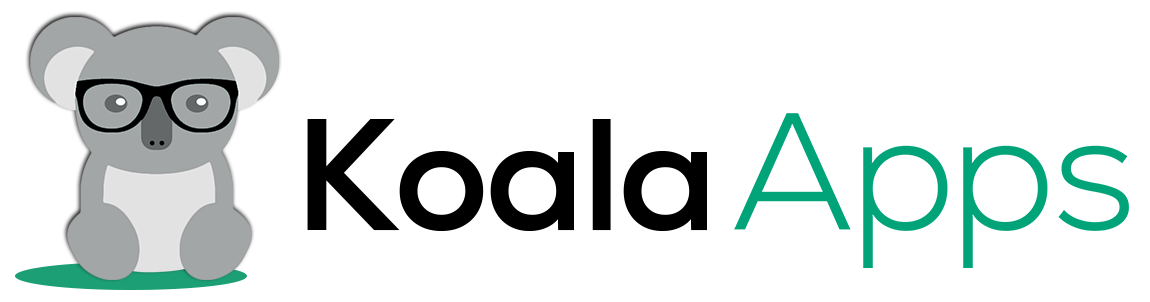How to Use WooCommerce Size Charts to Boost Customer Confidence

Have you ever ordered clothes online, only to find that they don’t fit as expected? This is a common problem for many online shoppers and a major reason for high return rates in e-commerce. The good news is that you can solve this issue by optimizing your WooCommerce size charts. But how exactly can you do that?
Creating a product size chart for WooCommerce is essential for any online clothing store, as it helps to convey accurate sizing information to your customers and reduces the likelihood of returns due to sizing issues. A reliable size chart plugin for WooCommerce will not only improve the shopping experience for your customers but also boost your sales by providing clear and accurate size information directly on your product pages.
What Is a WooCommerce Size Chart?
A WooCommerce size chart is a tool that provides customers with accurate sizing information for products, typically clothing or footwear. It usually includes measurements for different parts of the body, such as the chest, waist, and hips, to help customers choose the right size.
You can add size charts to your WooCommerce store easily by using a plugin that supports custom size charts. Let’s get into the details of what the plugin has to offer.
Benefits of Using Size Charts in WooCommerce
Implementing size charts in your WooCommerce store has multiple benefits:
- Increased Customer Confidence: When customers know their size, they are more likely to make a purchase.
- Reduced Return Rates: Accurate sizing reduces the chances of customers returning products due to poor fit.
- Improved Shopping Experience: Size charts make it easier for customers to find what they need and enhance their overall shopping experience.
How to Create an Effective Size Chart for WooCommerce
To create an effective size chart for WooCommerce, you can start by:
Selecting the Right Size Chart Plugin
Choosing the right plugin is the first step. Look for one that allows customization and is easy to integrate into your product pages. Popular options include the WooCommerce Size Chart Plugin by KoalaApps.
Customizing Size Charts for Different Products
Different products require different size charts. For example, a shirt and a pair of pants will have distinct measurements. Ensure that your size chart plugin allows you to create specific charts for each product type.
Optimizing Your WooCommerce Size Chart
You can easily optimize your WooCommerce size chart for your online store. Consider using a product size charts plugin for WooCommerce that allows you to create detailed and accurate size charts for all your products. Ensure that you consider the following points while creating size charts.
Clear and Simple Design
The design of your size chart should be clean and easy to read. Avoid clutter and focus on providing the most relevant information. Use tables, bullet points, and headings to break down the data.
Including Multiple Measurement Systems
To cater to international customers, include both metric and imperial measurement systems. This ensures that no matter where your customers are located, they can easily understand the sizing.
Mobile-Friendly Size Charts
With the rise in mobile shopping, your size charts must be responsive. Ensure that they display correctly on smaller screens without losing clarity.
Step-by-Step Guide: Setting Up a Size Chart Plugin in WooCommerce
To start working on size charts for your store using the plugin by KoalaApps, follow these easy steps for installation and configuration. For detailed configuration, you can checkout the documentation of this plugin.
Installing and Configuring the Plugin
- Navigate to your WordPress dashboard.
- Go to “Plugins” and click “Add New.”
- Search for a “WooCommerce Size Chart Plugin” and install it.
- Activate the plugin and configure the settings to match your store’s needs.
Adding a New Size Chart
- In the WordPress admin panel, go to “Size Chart” and click “Add New.”
- Fill in the details, such as the title and type of size chart (image or table).
- Attach the chart to specific products or categories.
Customizing Size Chart Settings
Adjust settings like display options, button placement, and color schemes. Ensure the size chart aligns with your store’s design and user experience goals.
Best Practices for WooCommerce Size Charts
Using size charts effectively on your WooCommerce store can significantly reduce returns and improve customer satisfaction. Implementing these best practices will ensure that your customers can make informed purchasing decisions.
- Placement of Size Charts on Product Pages
Position your size chart where it’s easily noticeable, such as near the “Add to Cart” button or within the product description. For enhanced user experience, consider using tabs or pop-ups that provide quick access without cluttering the page.
- Using Visual Aids and Images
Incorporate images or diagrams in your size charts to visually demonstrate how measurements should be taken. This clarity helps customers better understand sizing and increases their confidence in selecting the right size.
- Providing Additional Fit Information
Offer extra details like the model’s measurements or specific fit notes, such as “Fits true to size” or “Runs small.” This information further assists customers in making accurate sizing choices and reduces the likelihood of returns.
Final Thoughts
Optimizing your WooCommerce size charts is not just good practice; it’s essential for the success of your online store. By providing accurate, easy-to-read, and accessible size information, you can significantly reduce returns and build trust with your customers. Invest time in creating and refining your size charts, and you’ll see the benefits in both customer satisfaction and your bottom line.
FAQs
Q1. How do I know which size chart plugin to choose for WooCommerce?
Ans. Look for a plugin that offers customization, ease of use, and seamless integration with your existing WooCommerce setup. Popular choices include WooCommerce Size Chart by KoalaApps.
Q2. Can I use the same size chart for different products?
Ans. It’s best to create specific size charts for each product type, as different items (e.g., shirts vs. pants) have different measurement needs.
Q3. What should I do if my size chart doesn’t reduce returns?
Ans. Revisit your size chart design and content. Ensure the measurements are accurate, easy to understand, and that all relevant information is included.
Q4. How can I make my size chart mobile-friendly?
Ans. Use a responsive design that adapts to different screen sizes. Most size chart plugins offer mobile optimization features.
Q5. What additional information should I include in my size chart?
Ans. Besides basic measurements, consider adding information like fit tips (e.g., “This style runs small, consider sizing up”), model statistics, and notes on fabric stretchability. The more details you provide, the more confident your customers will feel in choosing the correct size.