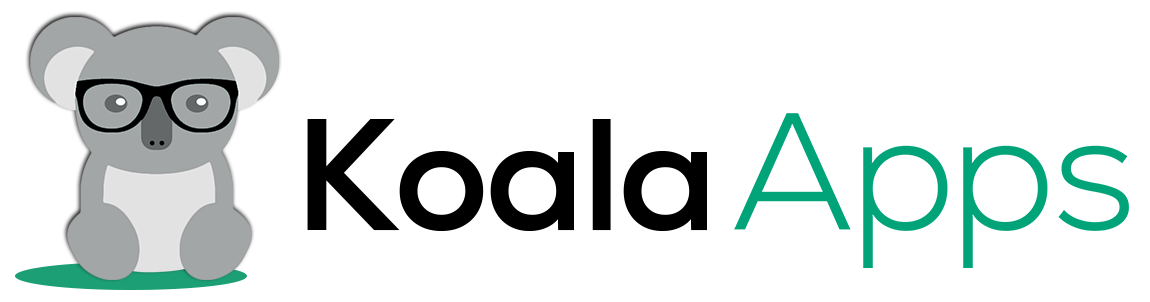5 Common Problems with WooCommerce Checkout and How to Fix Them
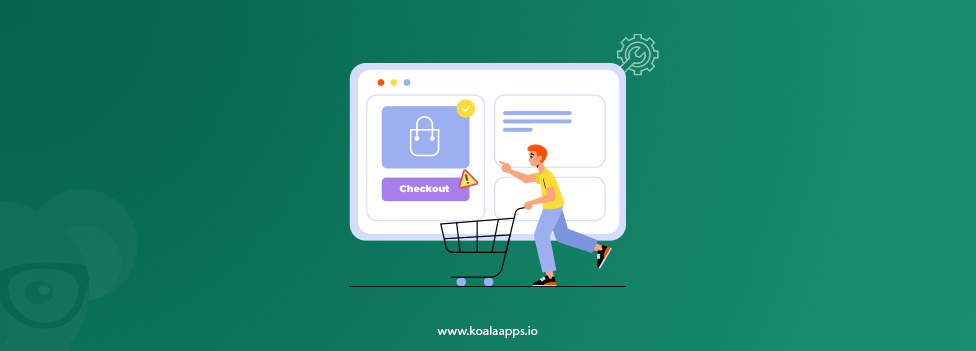
Having a smart and efficient checkout process is a critical step to make or break your WooCommerce sales. It is the last, and most important, step of the buying process, and it’s where your customers decide to finalize their purchase or abandon their cart for good.
If your checkout is slow, difficult, or too complex, customers can end up just frustrated enough to leave your store and not finish their order possibly never to come back. A slow and bad checkout process is not just hurting sales; it’s ruining your brand and your customer loyalty.
If you’re a WooCommerce store owner and struggling with how to speed up that WooCommerce checkout process, this guide is especially for you. In this article, we’re going to cover the 5 most common WooCommerce checkout issues, why they happen, and simple fixes to get your checkout process squared away.
Why fast checkout matters for your WooCommerce store?
Every single second counts in ecommerce, and a slow checkout process, slow page loading can frustrate the customer, which can increase the rate of cart abandonment. Checkout speed not only impacts customer conversion, but it can also boost your store’s sales and conversion.
A fast checkout process can build customer trust, repeated buying, and ensure that the customer can complete the order without going to your competitor. Moreover, the Google search engine also prefers fast and speed sites, which means a slow checkout not only affects your store conversion and revenue, but it also impacts your ranking process and store visibility in search results.
Common problems of WooCommerce checkout
1. Endless Spinner or checkout page stuck during loading
The worst and frustrated issue is that when the checkout page is stuck and only the loader or spinning icon will be displayed on the screen. The issue mostly happens when WooCommerce works on AJAX requests to update the cart process. If this request is block or broken, the checkout cannot proceed and increases the rate of cart abandonment. However, some common reasons are plugin cache, plugin or theme conflict, dynamic updates, incorrect wordpress URL, and the updated version or wordpress or wooCommerce.
2. Redirecting to the empty cart
Another common issue is trying to process the checkout, but the system redirects back to an empty cart, or the checkout does not initiate. This issue may occur due to a misconfiguration in WooCommerce settings, such as deleting or changing the cart, or the cart page not being properly assigned, or a missing shortcode, which can result in unnecessary redirections.
3. Place order button is not clicking or working
When the user clicks on the Place order button, an error message like “Please try again, the error occurred in processing” appears, or the button is not clickable and is unable to response. This issue usually occurs due to a missing redirect URL, a failed AJAX request, an invalid token, or conflicts with a reCAPTCHA or custom checkout field plugin extension.
4. Payment method failing at checkout
An error in the payment method can be one of the most frustrating issues for customers. When they want to proceed to checkout and try to complete their purchase, and face the unavailability of a payment method, fail to process the payment, or display an error message after selection can disappoint the customer and they leave the cart abandoned. This issue often occurs due to incorrect API credentials entered in PayPal or Stripe, a missing SSL certificate (since most payment gateways require a secure HTTPS connection), or a conflict between plugins and the payment gateway. These factors can fail the checkout process.
5. Slow checkout performance or timeout
An unresponsive or slow checkout process can easily turn off would-be customers. If the page takes too long to load when paying for items or placing an order, users will most likely abandon their carts and not purchase anything. This often results from limited memory or CPU power on the server, large images that are not optimized, slow API calls, CSS or JavaScript conflicts, or a poorly optimized checkout plugin. Any of these could lead to a checkout that frustrates the customer and slows the process.
Powerful solutions to resolve the WooCommerce checkout problem
A faster checkout process plays an important role in converting visitors into buyers. But if your checkout page is stuck, slow, or showing an error, this is the main issue that can reduce your store’s conversion and customer trust. Here are the step-by-step solutions to fix them.
1. Troubleshoot the Spinner or loading issue
To make the checkout process faster and reliable, you need to resolve the loading issue by using the following steps:
- Turn off the cache or speed optimized plugin for important pages such as checkout, cart, or my account page because these pages need to load freshly every time.
- Check the plugin conflict by deactivating all plugins except the WooCommerce plugin and find which plugin causes the issue.
- If this issue is not resolved, check the default theme; this can help resolve this issue.
- If all these solutions that are mention above do not help to resolve this issue, then you should check the AJAX request by opening the developer tool > go to the Network tab, and see if any request fails or shows, and resolve this issue.
- Finally, you need to check the URL and make sure that the WordPress and WooCommerce URLs are the same.
2. Resolve the Empty cart redirecting issue
To resolve the cart issue, you need to:
- Assigning the correct checkout page by using the following steps
- Go to the WooCommerce settings
- Open advance settings and make sure that the correct pages are assigned to the cart page.
- Check the short code; if the code is missing or incorrect, include the short code to resolve this issue.
- Clear the cache by using the cache plugin, or clear the browser cache and ensure that you’re loading the latest page.
- Avoid using those plugins that automatically use your cart or checkout page URL.
3. Resolve the place order button clicking issue
Follow these steps to troubleshoot this:
- Check the reCAPTCHA plugin conflict by disabling the reCAPTCHA plugin temporarily, because sometimes this plugin can block the submission.
- Go to the WooCommer > status > Logs. Check the most recent log file of any checkout process, which can help you troubleshoot the issue.
- Open the console and check the JavaScript error, because sometimes some scripts can break the checkout process.
- Check the valid checkout endpoint by open the WooCommerce > Settings> advance Settings> Check Endpoints and check that the URL used inside the button is correct entered or missing.
4. Troubleshooting Payment Method Errors During Checkout
Follow the steps below:
- Check the Api credentials, public and secret key that are entered in the WooCommerce settings.
- Test the transaction to confirm the gateway configuration.
- Check the SSL certificate is valid or activate and make a secure HTTPS connection.
- Use the updated gateway plugin to resolve the compatibility issue.
- Check the payment log by debugging the payment module.
5. Improve WooCommerce Checkout Speed and Prevent Timeouts
Fast, simple, and user-friendly checkout can increase your store’s conversion rate. If you would like to fix the issue, you can try these recommendations:
- Use a high-end hosting plan for your WooCommerce site.
- Be sure to compress any large images and remove unnecessary image scripts or animations.
- Make your checkout process simple and remove unnecessary fields by using our Skips cart direct checkout process for WooCommerce.
- Reduce the external api calls and log of the script during checkout.
- Use a light-weight theme and optimize the page speed by using a plugin.
Conclusion:
A seamless and functioning checkout experience is crucial for gaining your customers’ trust and growing sales in your WooCommerce store. From infinite loading icons to unsuccessful payments and unresponsive loading, even a minor checkout inconvenience can lead to shopping cart abandonment and lost revenue. Many store owners have face this checkout issues and do not know the cause. You will certainly want to know the root of the problem, usually stemming from several common issues like plugin conflicts, wrong settings or misconfiguration, sluggish server response time, and so on.
You want to guarantee that your store runs perfectly for your customers. You should periodically review the checkout process, make sure your plugins are up-to-date, and most importantly, ensure that your hosting is optimized. A smoother, faster, and safer checkout can increase your store’s conversion, but can also help create and nurture your brand’s credibility and customer loyalty to your store.
FAQ’s:
1. What is the best way to start troubleshooting WooCommerce checkout problems?
Ans: The first step is to enable debugging within WordPress by modifying the wp-config.php file and setting WP_DEBUG to true. Afterward, navigate to WooCommerce → Status → Logs and review any error logs. To test the conflicts, you need to deactivate all plugins except WooCommerce and switch to the default theme.
2. Does caching always cause issues at checkout?
Ans: Not always, but you must need to configure caching correctly because the checkout and cart pages use dynamic content and should be excluded from caching. If cached, customers may see outdated or incorrect data, disrupting the checkout experience.
3. How does checkout work well in the test mode but fail in live mode?
Ans: This issue usually occurs due to incorrect API credentials, misconfiguration of the SSL certificate, or use of external APIs that apply restrictions to the live gateway. Always confirm that your live credentials are corrected and your site works under HTTPS.
4. What if none of the standard fixes work?
Ans: If standard troubleshooting does not work, then you need to check your server error logs and contact your hosts for assistance. Sometimes, the problem is with the server and outside of WordPress’ territory. You can always restore from a backup, you know that disabled your issues, or enlist a WooCommerce developer for high-level debugging.
5. How frequently should I conduct a WooCommerce checkout test?
Ans: After every major upgrade or installation of a new plugin, if possible. Regular testing will uncover and address a variety of new issues before they impact customers.Having a smart and efficient checkout process is a critical step to make or break your WooCommerce sales. It is the last, and most important, step of the buying process, and it’s where your customers decide to finalize their purchase or abandon their cart for good.